Due to many requests we have changed settings on our email servers to accommodate the needs of our clients and protect them from fraudulent emails. In order to apply these settings on our server without effecting your mail you must apply "smtp authentication" settings to your POP account. Here are the outlook settings since this is our most popular email client.
Enter your email as you normally would. Choose Tools from the top menu bar the choose Accounts as shown in figure 1.
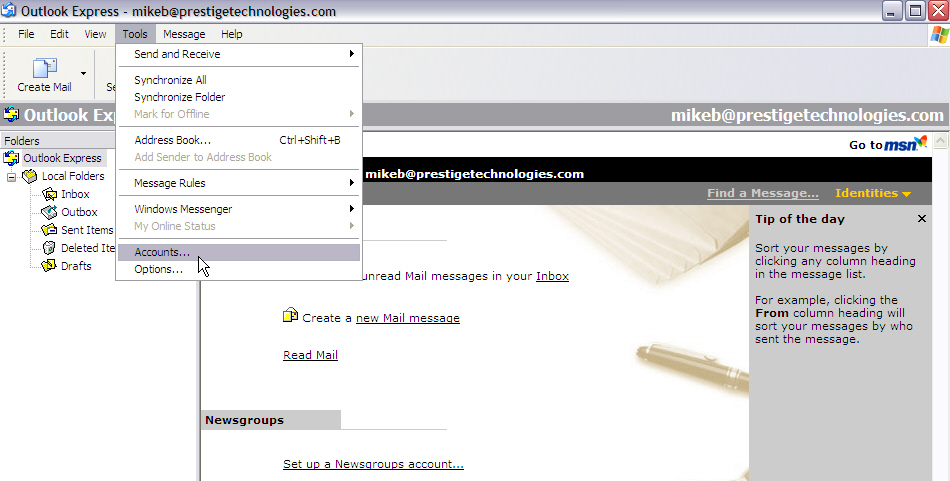
Figure 1
Choose “ Mail” tab as shown in Figure 2.
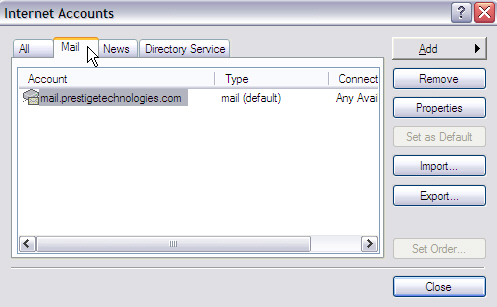
Figure 2.
Once your account is highlighted then choose Properties as shown in Figure 3.
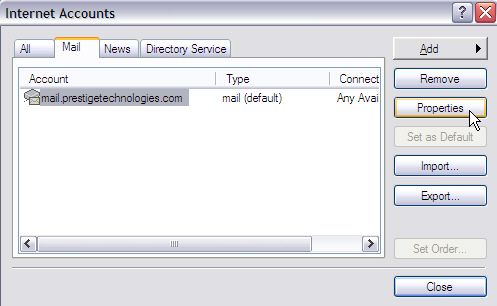
Figure 3
Choose the “Servers” tab then make sure My server requires authentication for Outgoing Mail Server as shown in figure 4 then hit Settings.
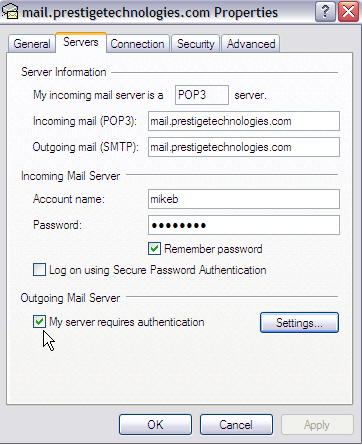
Figure 4
Choose Use same settings as my incoming mail server as shown in figure 5 then choose ok.
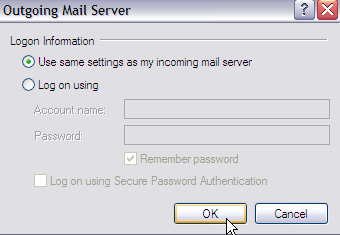
Figure 5
You will be brought back to your properties screen. Choose apply then ok as shown in figure 6.
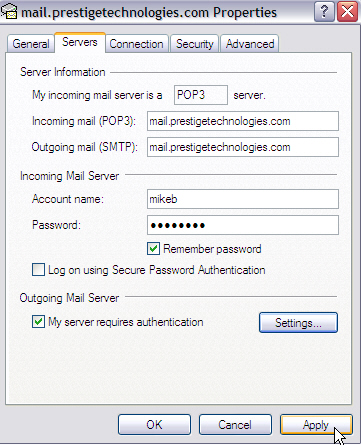
Figure 6
If you have any other questions please contact support at support@prestigetechnologies.com

