HTML clipboard
Open Outlook. Select Account Settings... from the Tools menu.
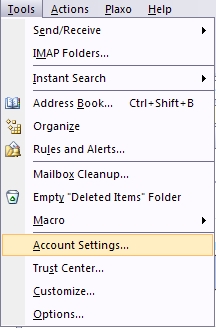
On the E-mail tab, click New.
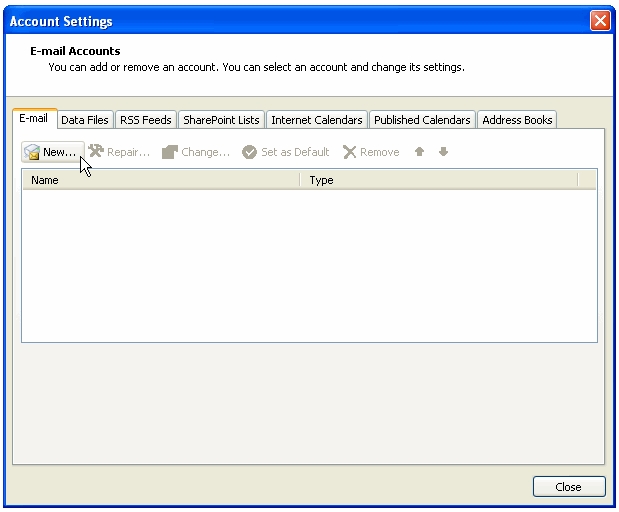
Choose Microsoft Exchange, POP3, IMAP, or HTTP
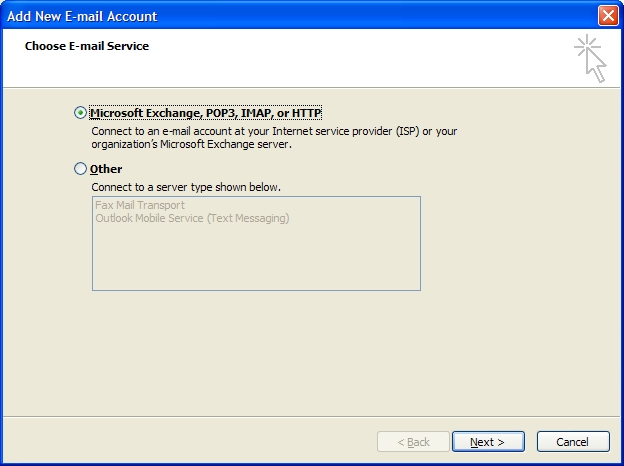
Select "Manually configure server settings or additional server types" and click Next >.
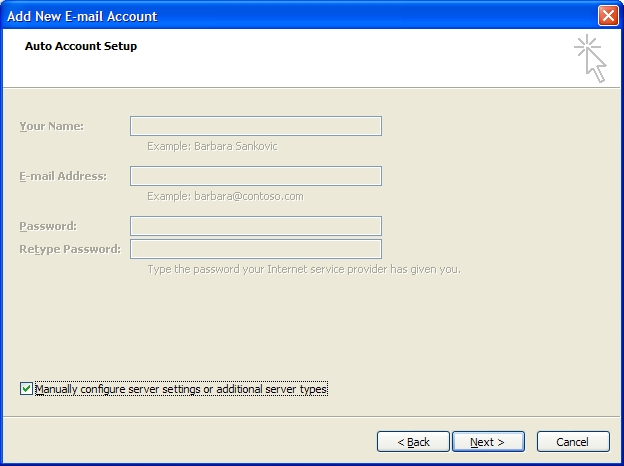
Select "Internet E-mail" and click Next >.

Enter the following information for E-mail Accounts.
- Your Name: Enter the name you wish recipients to see when they receive your message.
- E-mail Address: This is the address that your contacts' email program will reply to your messages. This is also the address that will get recorded in your contacts' address book if they add you as a contact.
- your@emailaddress.com
- Account Type: IMAP
- Incoming mail server: mail.yourdomainnamehere.com (ex: mail.prestigetechnologies.com)
- Outgoing mail server (SMTP): mail.yourdomainnamehere.com (ex: mail.prestigetechnologies.com) note* some isp's require you to use their outgoing mail server. Check this article to see if your ISP is listed. http://support.prestigetechnologies.com/resources/knowledgebase.php?action=displayarticle&catid=1&id=22
- User Name: Enter your full email address.
- Password: If you wish for Outlook to save your password, check the box labeled "Remember Password" and enter your password in the text field.
- Click the "More Settings..." button
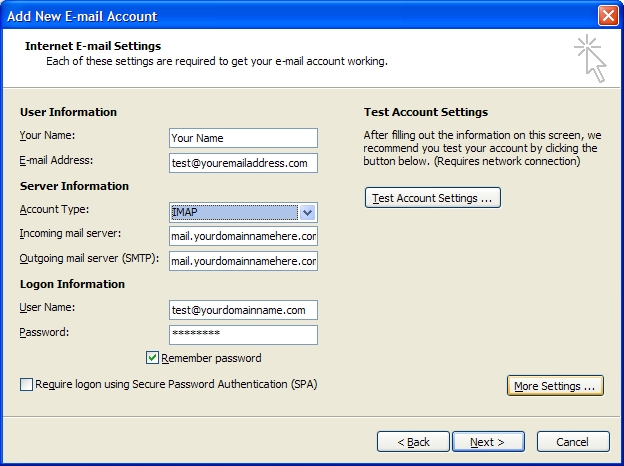
Click on the Outgoing Server tab, and check the box labeled "My outgoing server (SMTP) requires authentication." Then choose to "Use same settings as my incoming mail server."
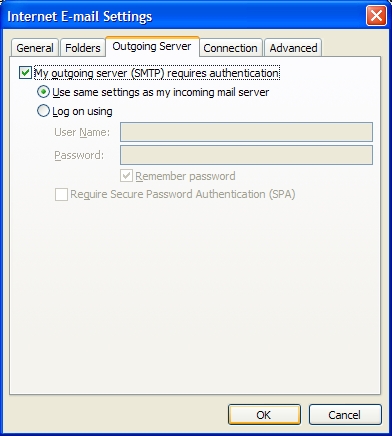
Click OK in the Internet E-Mail Settings.
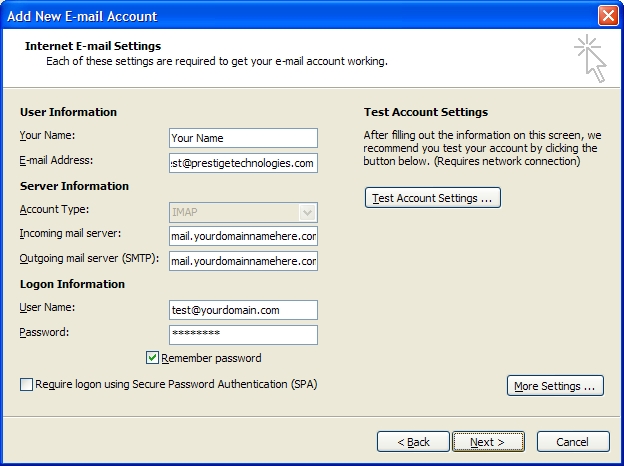
Click Next.
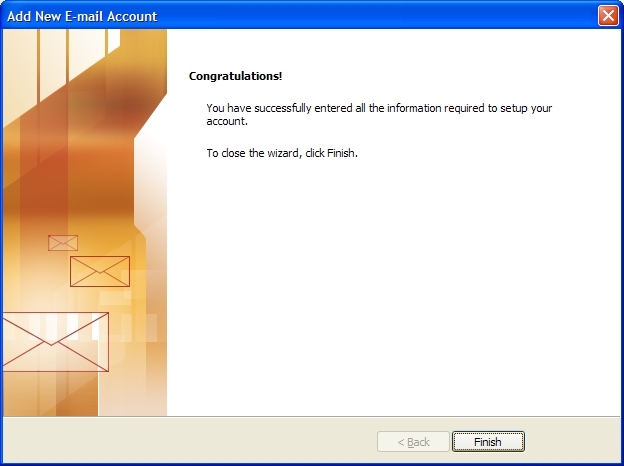
Click Finish.
Outlook is now configured to send and receive mail.

