Go to Control Panel and Double Click the Mail Icon
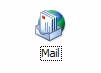
A window will open up like the window below.
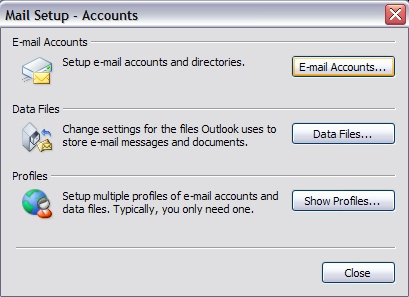
Choose Email Accounts
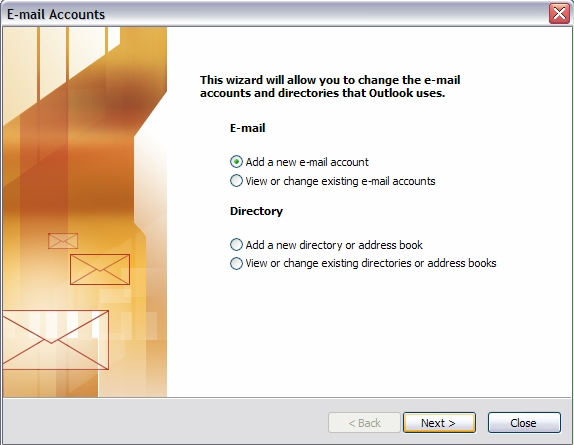
Choose Add a new e-mail account --> Then Choose Next
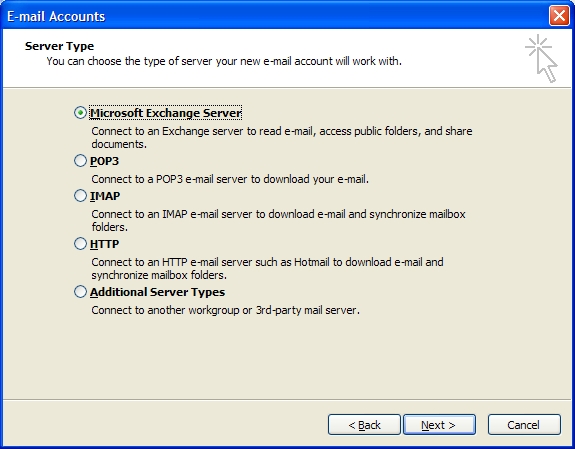
Choose MICROSOFT EXCHANGE SERVER--> Then Choose Next to Continue
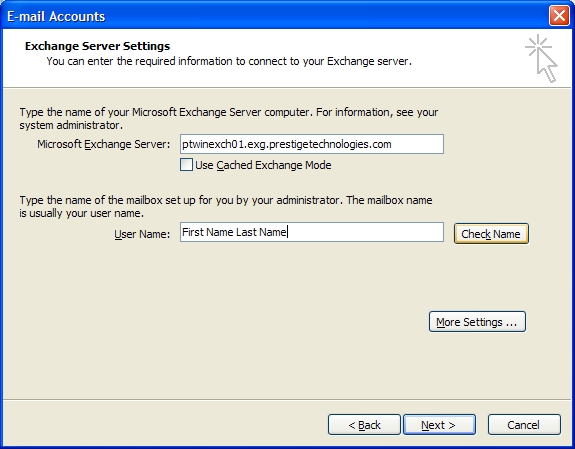
User Information
Fill in Your Name: This will be the first and last name on your account
MS Exchange server is ptwinexch01.exg.prestigetechnologies.com
Uncheck Use Cached Mode
Choose --> More Settings
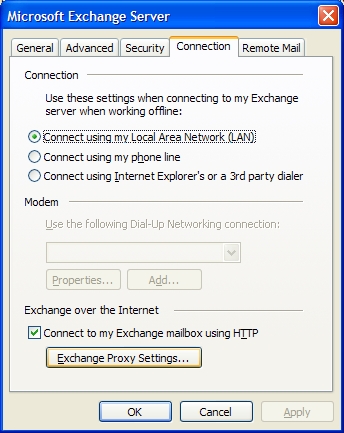
Choose Tab Connection --> Check Connect to my Exchange mailbox using HTTP.
Choose Exchange Proxy Settings.
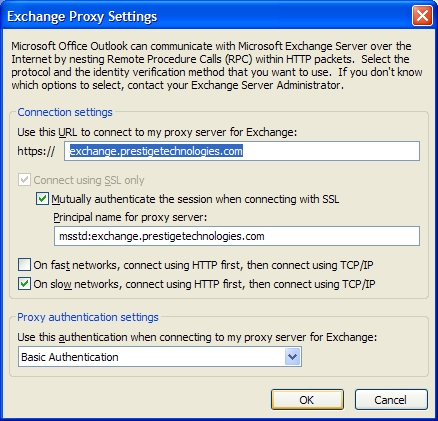
Use this URL to connect to my proxy server for exchange: https://exchange.prestigetechnologies.com
Mutually authenticate the session when connecting with SSL: msstd:exchange.prestigetechnologies.com
Proxy authentication settings: Basic Authentication
Choose ok
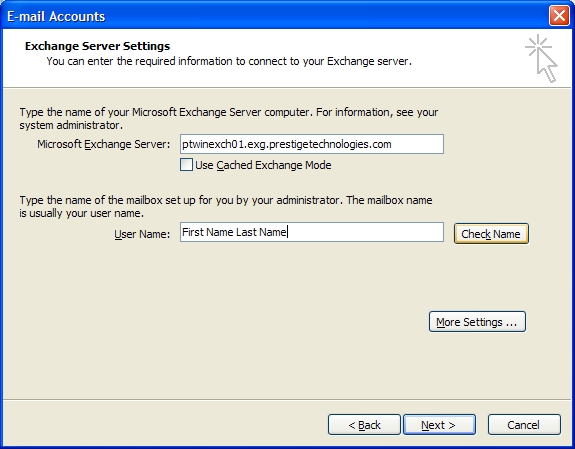
Choose Check Name
You will see a popup come up asking for credentials.
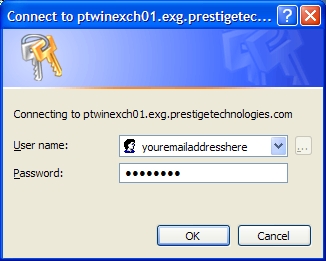
Enter your email address. ex: support@prestigetechnologies.com
Enter your password given to you at signup.
Choose Ok. This will then verify your name and underline it.
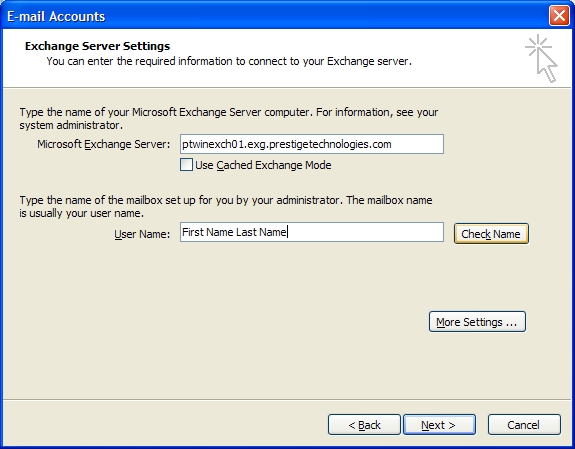
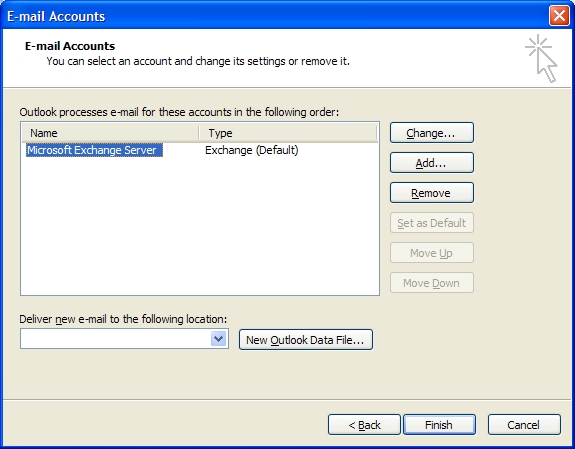
Now you should see your profile you created.
Choose Finish to complete this process.

