MailEnable Outlook Connector Setup Instructions
To download go to http://support.prestigetechnologies.com/resources/
Go to downloads
You will need to login to download the file called mesync.exe
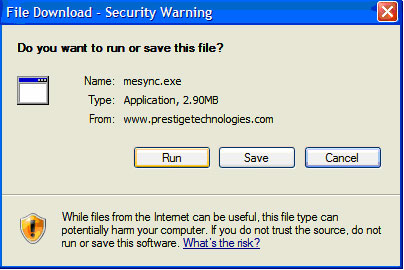
Click ‘Run’
If you get this box, click ‘Run’
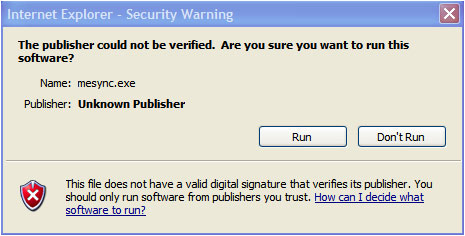
Once you hit run the application will initialize and bring you to this screen below.
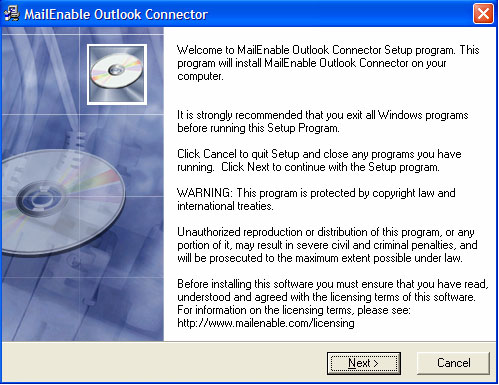
Click ‘Next’
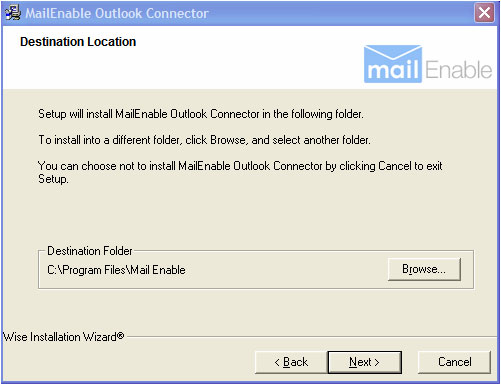
This is a default location (recommended). Once you decide where you would like to keep the application click ‘Next’.
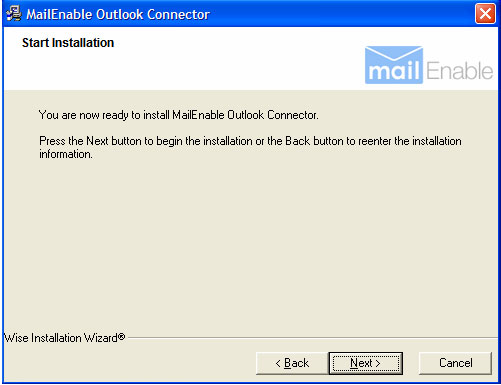
Click ‘Next’
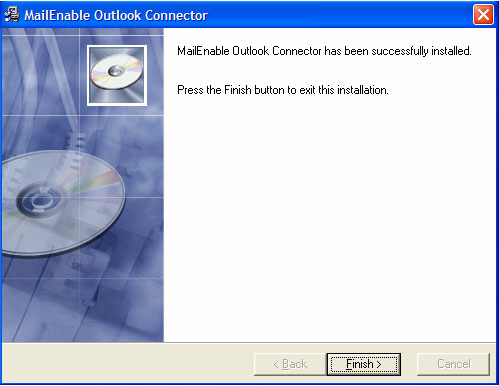
Click ‘Finish’
Open Outlook
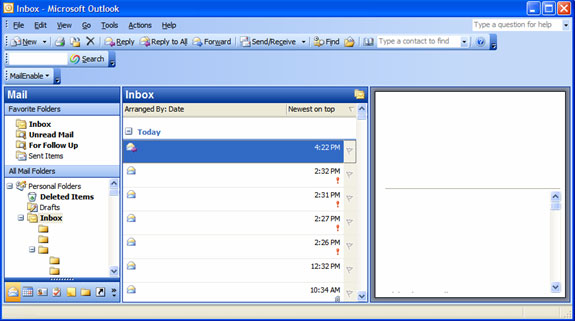
Notice the new button on the Menu Bar labeled ‘MailEnable’. Click the drop down and select ‘Configure…’
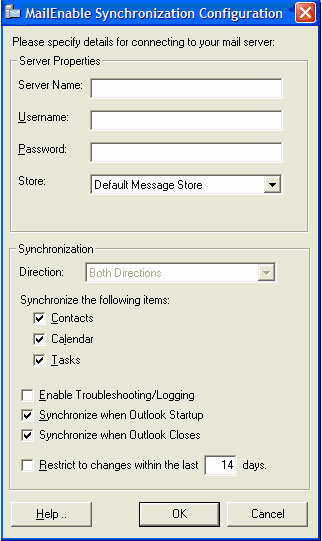
Fill out the appropriate fields:
Server Name- (mail server i.e. mail.prestigetechnologies.com)
Username- (email account i.e. user@prestigetechnologies.com)
Password-
Make sure you check off the appropriate boxes to match that of the picture.
Then click ‘OK’
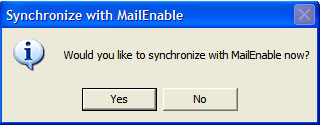
Click ‘Yes’
It will begin Synchronizing Contacts, Calendar, and Tasks.
Allow it to run completely. Time is dependent on how big your contact list is.
Once this step is completed you can log into your MailEnable account and your contacts, Calendar, and Tasks will be listed there.
MailEnable control panel:
webmail.domainname.com
username: user@domainname.com
password: "yourpassword"

